Setup of Graphical User Interface (GUI)
The GUI is divided into seven parts (windows). These windows can be arranged arbitrary.

List of Windows and their Functions
- Menu
Through the menu you can reach dialogs for editing and controlling the functions of your system. - Toolbar
The tools in the various toolbars contain the most frequently used functions. - Model-Explorer
The Model-Explorer shows the hierarchical structure of your system (processes, flows, subsystems). - Shapes
The shapes in the shapes window can be used for building and editing your MFA model. - Drawing Area
The Drawing Area is the place where you construct your model by using given shapes (objects). - Properties
The content of the Properties window depends on what object you have selected in the Drawing Area. Here, you can change all the properties of the selected object. - Trace Output
Here, you can find messages and warnings that appear during calculation.
Positioning of Windows
- The borders between the working areas can be shifted arbitrarily.
- When you click and drag the title bar of a window, the window will start to float. If you drag the window over one of the others, different docking positions will be offered. Choose one of them.
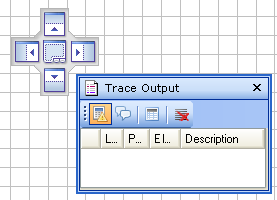
-
If you double-click the title bar of a floating window, it will be locked again on its previous position.
Hiding of Windows
- You can close windows by clicking the x in the title bar (e.g. to get a bigger Drawing Area). They can be reopened by choosing View from the menu bar.
- If you click the pin in the title bar of a docked window, you can activate/deactivate the auto hide modus. If it is active, the window is hidden and instead you see a tab near the border of your screen. When the mouse pointer hovers over this tab, the window will be opened and kept open as long as the mouse pointer hovers over it.