Layers
Additional to the always existing layer of goods it is possible to create various layers of substances (or subgoods) and/or an energy layer.
Here you find information about the following topics:
Define Substances
A selection of predefined substances (from the table of elements) and energy is available. You can customize this selection with your own entries (e.g. to define compounds or subgoods).
- On the Edit menu, click Define Material.
- Enter Code and Name of the new material.
- Click OK or Apply.
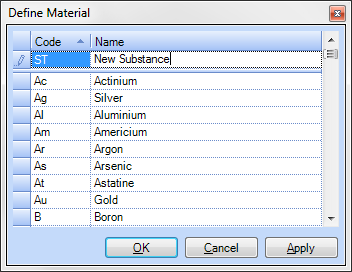
Delete Substances
- On the Edit menu, click Define Material.
- Click the “row marker” left of the substance data set.
- Press Delete.
Create New Layer
Choose which substances you want to consider in your substance flow analysis.
- On the Edit menu, click Layers and Periods.
- On the Layers tab, click the empty field under the column heading short symbol.
- Choose a material from the drop-down list.
- Click OK or Apply.
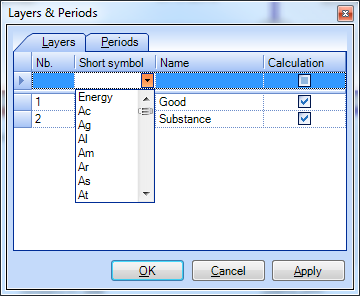
Delete Layers
- On the Edit menu, click Layers and Periods.
- On the Layers tab, click the “row marker” left of the layer data set.
- Press Delete.
- Click OK to confirm the warning.
Select Layer
Select the layer for which you want to enter data or show the results.
- On the Input-Data toolbar, select a layer from the Layer drop-down list.
Use Subgood Layers
Sometimes it is reasonable to use subgoods instead of substances. Working with subgoods, we assume to consider ALL of the subgoods assembling the goods used in a modell. So for each flow in a model, the sum of the mass flows of all subgood layers must be equal to the mass flow on the layer of goods. Note that this is not the case when working with substances because normally we select only a few substances of interest contained in the goods of a model. So for each flow, the sum of the mass flows of all substance layers is smaller than (or equal to) the mass flow on the layer of goods.
- On the Extras menu, select Options and click the Common tab.
- Under Subgoods, select Use subgood layers.
- Click OK
Notes:
- Subgoods must be defined (analog to substances) before being able to create layers with them.