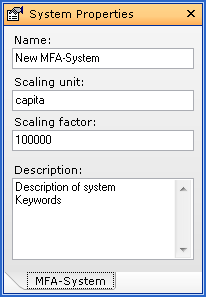Web Service
Under http://stan2web.net a web platform can be reached that enables the exchange of STAN files between users. All necessary functions can be accessed via Internet toolbar.
Here you find information about the following topics:
- Login into STAN Portal
- Load File from STAN Portal
- Save File to STAN Portal
- Change Release State of Web File
- Delete File from STAN Portal
- Query Meta Information from STAN Portal
- Query Document Information
- Add User Defined Keywords
Login into STAN Portal
In order to access the STAN portal directly from STAN, you have to be registered on the platform http://www.stan2web.net.
- Click
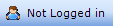 to log-in
into the STAN Portal.
to log-in
into the STAN Portal.
- Enter your user name and password.
- Click OK.
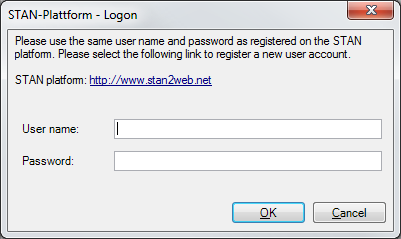
Note:
- If log-in was successful, your user name appears on the login button.
- Log-in is prerequisite to upload and download files to and from the STAN Portal.
Load File from STAN Portal
- Click
 to
open the dialog window for loading web files.
to
open the dialog window for loading web files.
- A list of your own web files will be displayed. If you want to additionally display published files from other users untick show own documents only.
- Enter a search term into the search field and click
 to refresh the view. A list of files
will be displayed that contain the search term in its file name, keywords
(names of used periods and layers) or system description.
to refresh the view. A list of files
will be displayed that contain the search term in its file name, keywords
(names of used periods and layers) or system description.
- Choose a file by double-clicking or select a file and click OK.
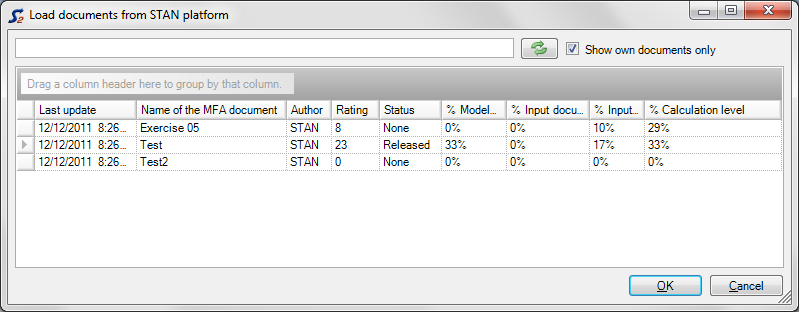
Note:
- You have access to published files of other users and to your own files. From the moment a file has been published by an administrator, the original file cannot be edited any more. You can open it as a copy only.
- To group the listed files by certain fields, pull the according column descriptions into the grey grouping area above.
- To sort the listed files by certain fields, click the according column description.
- Opened web files can be recognized by
 on the tabs above the
drawing area.
on the tabs above the
drawing area.
Save File to STAN Portal
- Click
 to
save the active STAN file to the web portal.
to
save the active STAN file to the web portal.
Notes:
- The file is saved only if it fulfills the uploading criteria. See the displayed messages.
- To grant other users access to your files you have to release them. The quality of the file will be checked afterwards and if it is okay, the file will be published.
- ATTENTION: Published files cannot be edited anymore!
Change Release State of Web File
To grant other users access to your files, you have to release them.
- Click
 to change
the release state of your web file.
to change
the release state of your web file.
- Choose Released from the dropdown list.
- Click OK.
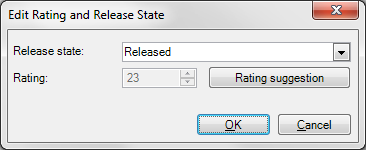
Note:
- As long as your file has not been published, you can reset the release state to None. Later on, this can only be done by an administrator.
Delete File from STAN Portal
- Click
 to
delete a non-published web file from the STAN portal.
to
delete a non-published web file from the STAN portal.
or
- Click
 to
open the dialog window for loading web files.
to
open the dialog window for loading web files.
- Select a non-published file and press DEL.
- Click OK to confirm the appearing warning message.
Note:
- As long as your file has not been published, you can delete it from the STAN portal. Later on this can only be done by an administrator.
Query Meta Information from STAN Portal
You can check if your STAN file meets the uploading criteria.
- Click
 to
display meta information of the active file.
to
display meta information of the active file.
Query Document Information
- Click
 in
the Data Input toolbar to display file information.
in
the Data Input toolbar to display file information.
Note:
- The displayed list contains information about quantity (number of objects in your model) and quality (level of model and input documentation, input and calculation level) of the active STAN file.
Add User Defined Keywords
- On the Model-Explorer window, click the name of the system.
- On the Properties window, add keywords to the description of your system.