Units
You can add units to the list of predefined units for mass, volume, energy and time.
Here you find information about the following topics:
- Define Units
- Delete Units
- Select Display Unit
- Enter Units
- Toggle Units between Entered and Display Units (in Property Window)
Define Units
- On the Edit menu, click Define Units.
- On the Units tab, enter new units for mass, volume, energy or
time and their relation to a given unit.
Attention: The name of the unit is not allowed to start with a numbers. - Click Insert.
- Press OK or Apply.
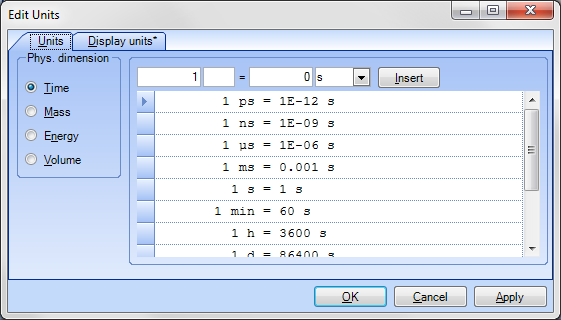
Delete Units
- On the Edit menu, click Define Units.
- On the Units tab, click the row marker left of the unit data set.
- Press Delete.
Note:
- You can only delete self defined units!
Select Display Unit
The display units are used when displaying data in the system diagram. They are shown within the legend.
- Press CTRL+U or select Define Units on the Edit menu.
- On the Display Units tab, select the desired units.
- Press OK or Apply.
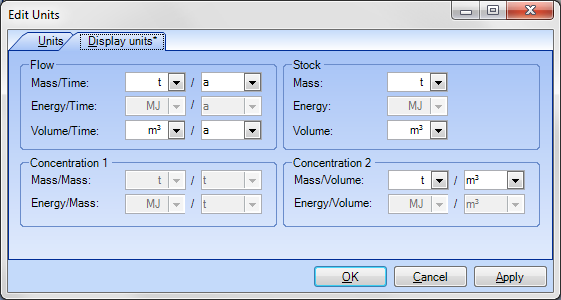
Note:
-
It is possible to choose different display units for each layer (goods, substances, energy). Exception, see Adjust Sankey Display of Flows.
Enter Units
- If you need units other than those displayed, use the keyboard to enter them directly after the values. The display unit is always offered as default unit.
- Alternatively, press the unit button and select from the offered units.
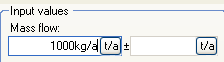
Toggle Units between Entered and Display Units (in Property Window)
Within the Properties window, data can either be displayed in entered units or display units.
- If you see
 in the
Input-Data toolbar, entered (= input) units are displayed within
the Property window.
in the
Input-Data toolbar, entered (= input) units are displayed within
the Property window.
- If you see
 in
the Input-Data toolbar, display (= output) units are displayed within
the Property window.
in
the Input-Data toolbar, display (= output) units are displayed within
the Property window.
- You can toggle between these two states by clicking
 or
or  respectively.
respectively.